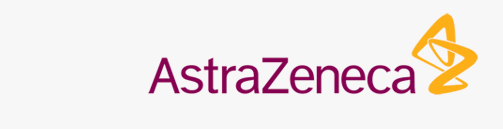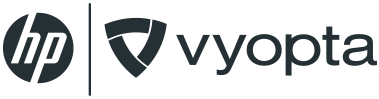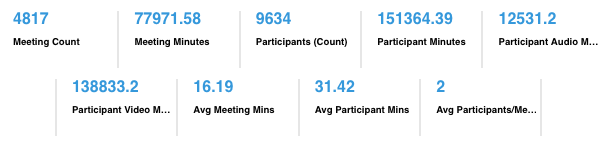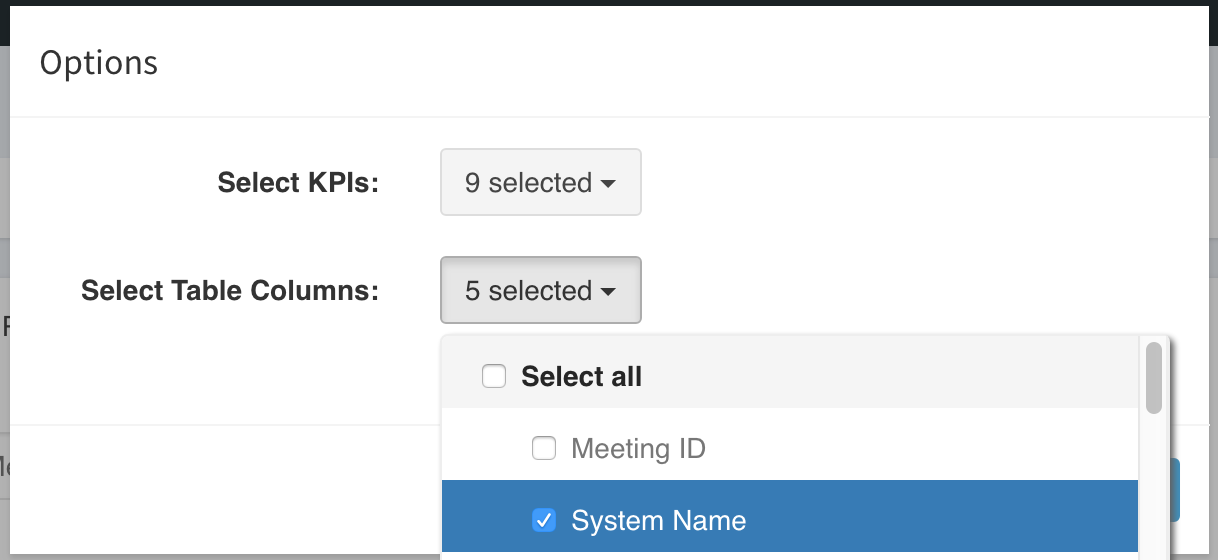Meetings (Advanced Analytics)
The Meetings tab is the central hub for all information on both meetings and participants of meetings.
OVERVIEW
The Meetings area of vAnalytics is your primary access to data related to individual meetings that take place on your organization’s UC&C network. The true value of vAnalytics is embedded here: data gathered from call control, bridges and endpoints is consolidated into a single view of the major activity in collaboration, a meeting.
Not only does the content within this tab break down individual meetings, but it also compiles data grouped by VMR and Participant as well. This enables you to get a clear understanding of how collaboration takes place in your organization.
vAnalytics is designed to support the use of both persistent Virtual Meeting Rooms (VMRs) and “one-off” meetings. So if you provision VMRs for a number of employees, you will be able to tie usage — and lack of usage — of those VMRs back to the individual hosts.
GETTING STARTED
The Meetings area of vAnalytics has three sub-tabs within it:
- Meetings: A breakdown of individual meetings on your network, including the call type, participant count, protocol, join/leave time, and more.
- VMRs: A list and detailed record of meetings that take place on various VMRs on your network.
- Participants: A list of meeting participants for the period, with information about the meetings in which they participated.
If you think of meetings as a sort of tent, with each meeting being the central tent pole, the name of and the participants of each meeting connected to their respective tent pole at ground level, the Meetings sub-tab is the view from above all of the tents, and the Participants sub-tab is the view at ground level across/through all of the tents.
Along the top of the page, you’ll find several important navigation and reporting tools. These tools make it easier to search, refine, and generate reports on the various meetings that have taken place in your network.
Set Reporting Period
The Date feature enables you to set a date range by which your reporting is based. Every panel displays data based on the date range defined in this area of the dashboard. You can choose from a number of pre-configured ranges including the last month, various numbers of days or months, or you can select a custom date range.
Share Data
The Share feature makes it possible to generate one-time or automated recurring report containing an image of the current page/dashboard, the underlying data in Excel and/or CSV format, and a Link to the page, all delivered via email.
The default behavior is a one-time report, but you can set a recurring Frequency schedule of Daily, Weekly, or Monthly.You can also add a Message that will accompany the report in the body of the email, as well as a custom Subject line. Finally, you can add recipient emails. The field is filled with your email address by default, but to add more than one email, simply separate them with a comma in the field.
For example: [email protected], [email protected], [email protected]
Filter Displayed Results
The Search feature is actually a filtering mechanism by which you can easily filter data so that only specific information is displayed. For example, you can set the filter to Quality Does Not Equal Unknown to have vAnalytics only display meeting data from meetings with a known call quality.
SUMMARY METRICS
The summary metrics for the Meetings tab are dynamic totals. They’re meant to give you an at-a-glance overview of the data being represented in the tables below.
As you select, filter, and organize the data on this page, the summary metrics will change to reflect your current view. So, if you set a Filter to focus only on calls that have a participant count of two or less, then the statistics represented in Summary Metrics will also reflect that.
Each tab has its own set of default summary metrics (represented in KPIs). Here is a breakdown of the default items under the Meetings tab.
- Meeting Count: Total number (count) of meetings for selected data.
- Meeting Minutes: Total meeting duration for selected data.
- Participant (Count): Total number (count) of participants for selected data.
- Participant Minutes: Total number of participant minutes for selected data.
- Participant Audio Minutes: Total number of participant audio minutes for selected data.
- Participant Video Minutes: Total number of participant video minutes for selected data.
- Avg Meeting Mins: Average duration of a meeting in minutes.
- Avg Participant Mins: Average total participant minutes per meeting.
- Average Participants/ Meeting: The average number of participants per meeting.
The VMRs tab has a different set of default KPIs. They are as follows:
- VMRs: Total number of virtual meeting rooms.
- Meeting Count: Total number of individual meetings.
- Participants (VMR): Total number of participants taking part in calls.
- Total Mins: Total number of call minutes shown in the table for audio and video calls.
- Video Mins: Total minutes of video calls represented in the table.
- Audio Mins: Total minutes of audio calls represented in the table.
The Participants tab has yet another set of default KPIs. They are as follows:
- Total Participants: Total number of participants.
- Unique Participants (Count): Total number of unique participants.
- Total Minutes: Total number of minutes for both audio and video calls in the network.
- Audio Mins (Participants): Total number of audio minutes listed participants have spent on calls in your network.
- Video Minutes: Total number of video minutes for calls taking place in your network.
- Total Meetings: Total number of meetings attended by participants.
Edit
You can Edit the information that appears on the page by selecting the Edit link in the upper-right corner of the Summary Metrics.
Here, you can decide which KPIs and Table Columns to display. You can, of course, turn all of them on using the Select All option, or refine your options by selecting individual items.