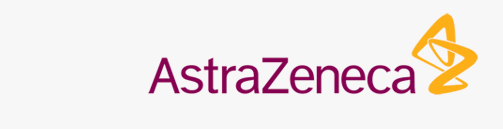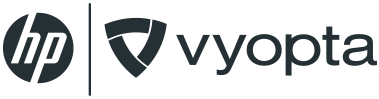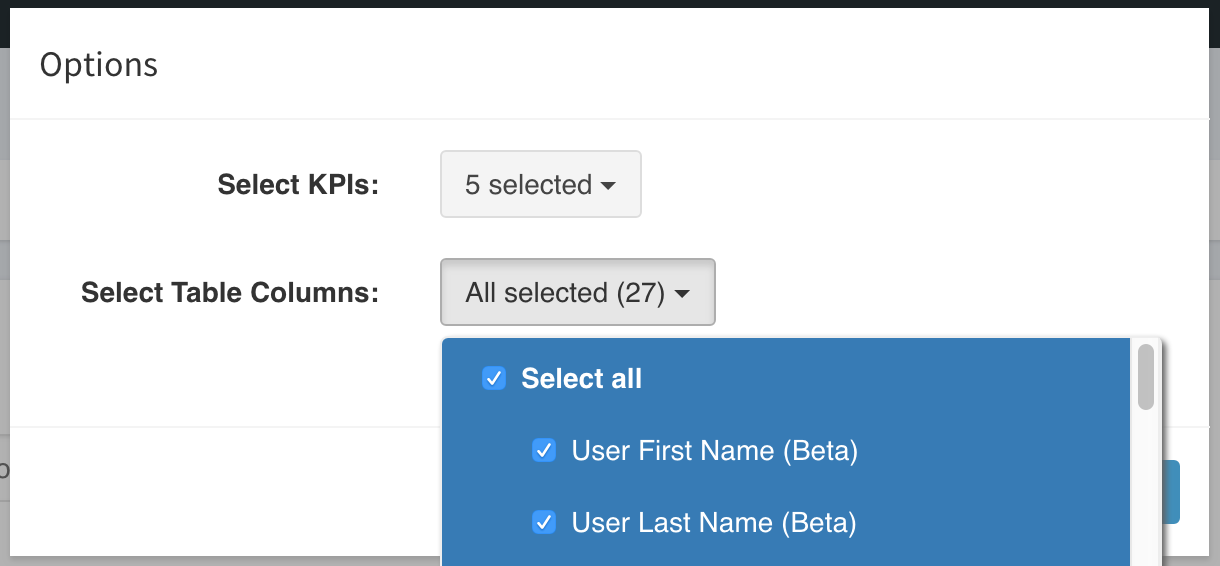Users (Advanced Analytics)
The Users tab presents a full, detailed breakdown of users within your UC&C network.
OVERVIEW
The Users tab provides a detailed list of users in your UC&C network. Information displayed here includes descriptive attributes like the user’s email address, name, department, and status as well as UC&C usage information like meetings attended and calls made – all aggregated across different devices and license subscriptions associated to the user .
GETTING STARTED
Along the top of the page, you’ll find several important navigation and reporting tools. These tools make it easier to search, refine, and generate reports on the various meetings that have taken place in your network.
Set Reporting Period
The Date feature enables you to set a date range by which your reporting is based. Every panel displays data based on the date range defined in this area of the dashboard. You can choose from a number of pre-configured ranges including the last month, various numbers of days or months, or you can select a custom date range.
Share Data
The Share feature makes it possible to generate one-time or automated recurring report containing an image of the current page/dashboard, the underlying data in Excel and/or CSV format, and a Link to the page, all delivered via email.
The default behavior is a one-time report, but you can set a recurring Frequency schedule of Daily, Weekly, or Monthly.You can also add a Message that will accompany the report in the body of the email, as well as a custom Subject line. Finally, you can add recipient emails. The field is filled with your email address by default, but to add more than one email, simply separate them with a comma in the field.
For example: [email protected], [email protected], [email protected]
Filter Displayed Results
The Filter feature is actually a filtering mechanism by which you can easily filter data so that only specific information is displayed. For example, you can set the filter to User Department Equals along with the name of the user’s department to filter out any users that are not a part of that particular department.
SUMMARY METRICS
The summary metrics for the User tab are dynamic totals. They’re meant to give you an at-a-glance overview of the data being represented in the tables below.
As you select, filter, and organize the data on this page, the summary metrics will change to reflect your current view. So, if you set a Filter to focus only on calls that have a participant count of two or less, then the statistics represented in Summary Metrics will also reflect that.
Each tab has its own set of default summary metrics (represented in KPIs). Here is a breakdown of the default items under the Users tab.
- Total Users: Total number of users.
- Total Meetings: Total number of meetings.
- Total Mins: Total minutes spent in meetings.
- Total Webex Meetings: Total count of Webex meetings.
- Total Webex Mins: Total number of minutes spent in Webex meetings.
Edit
You can Edit the information that appears on the page by selecting the Edit link in the upper-right corner of the Summary Metrics.
Here, you can decide which KPIs and Table Columns to display. You can, of course, turn all of them on using the Select All option, or refine your options by selecting individual items.