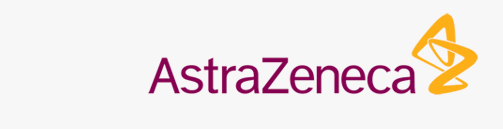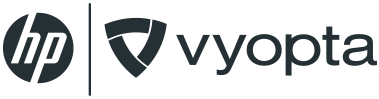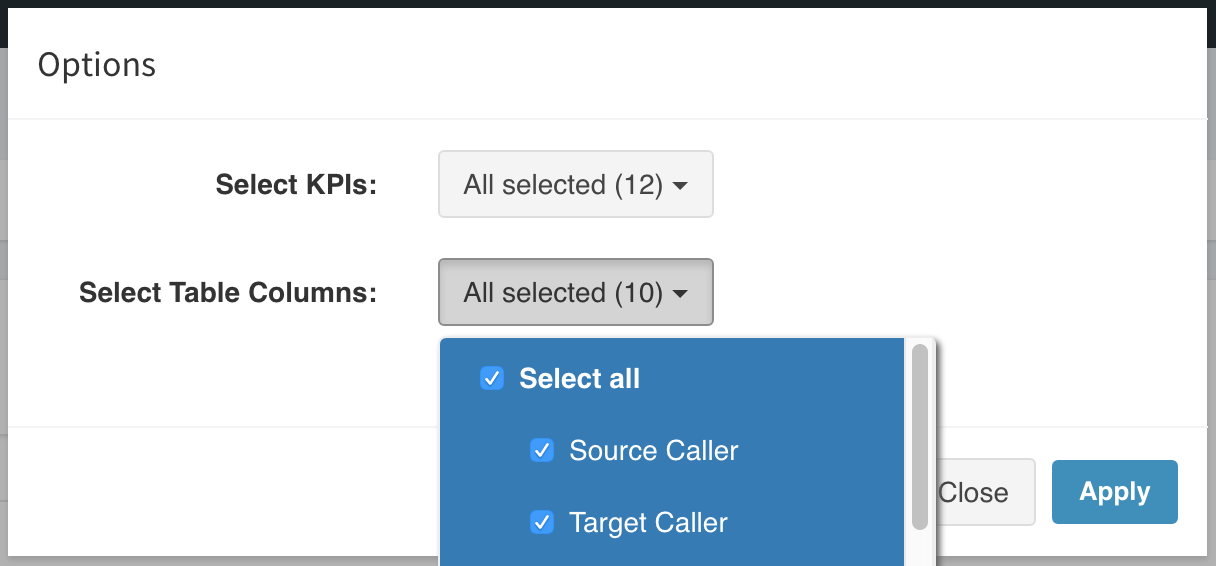Sessions (Advanced Analytics)
The Sessions tab is home to metrics that cover how your employees call, meet, message, and share within your UC&C network.
OVERVIEW
“Sessions” is an umbrella metric that is made up of five session types – audio calls, video calls, IMs, application shares, and file transfers. By having one sessions data set across these five modalities you can gain insights into the different ways your employees are using your UC&C tools. The Sessions tab is the home for this data.
Having Sessions data in Vyopta means true multi-vendor, multi-modal comparisons in a single pane of glass. Sessions panels can be set up on a dashboard of their own, embedded next to distinct Call or Meetings data, or even filtered into deep dives of your users’ messaging behavior.
Sessions data is only available with Cisco Unified Communications Manager (CUCM) and Skype for Business. Current functionality does not support messaging for CUCM or group features (group messaging, group file transfer, group app sharing) for Skype.
GETTING STARTED
The Sessions area of Advanced Analytics is home to an abundance of information related to individual sessions within your network.
Along the top of the page, you’ll find several important navigation and reporting tools. These tools make it easier to search, refine, and generate reports on the various sessions within your network.
Set Reporting Period
The Date feature enables you to set a date range by which your reporting is based. Every panel displays data based on the date range defined in this area of the dashboard. You can choose from a number of pre-configured ranges including the last month, various numbers of days or months, or you can select a custom date range.
Share Data
The Share feature makes it possible to generate one-time or automated recurring report containing an image of the current page/dashboard, the underlying data in Excel and/or CSV format, and a Link to the page, all delivered via email.
The default behavior is a one-time report, but you can set a recurring Frequency schedule of Daily, Weekly, or Monthly.You can also add a Message that will accompany the report in the body of the email, as well as a custom Subject line. Finally, you can add recipient emails. The field is filled with your email address by default, but to add more than one email, simply separate them with a comma in the field.
For example: [email protected], [email protected], [email protected]
Filter Displayed Results
The Filter feature is an advanced mechanism by which you can easily filter data so that only specific information is displayed. For example, you can set the filter to Connection Status equals Connected to have vAnalytics only display session data from sessions that are in a connected status.
SUMMARY METRICS
Rounding out the feature-packed Infrastructure tab is the Summary Metrics area, complete with an assortment of useful KPIs that provide totals such as calls made on the displayed systems, minutes used, and how many systems exist in your network. It’s a simple way to achieve an at-a-glance overview of your UC&C solution.
As you select, filter, and organize the data on this page, the summary metrics will change to reflect your current view. So, if you set a Filter to focus only on calls that have a participant count of two or less, then the statistics represented in Summary Metrics will also reflect that.
Each tab has its own set of default summary metrics (represented in KPIs). Here is a breakdown of the default items under the Sessions tab.
- Total Sessions (Count): Total number of sessions of all kinds for the selected time-frame
- Video Sessions (Count): Total number of video call sessions
- Audio Sessions (Count): Total number of audio call sessions
- IM Sessions (Count): Total number of instant message sessions
- File Transfer Sessions (Count): Total number of file transfer sessions
- Application Sharing Sessions (Count): Total number of file transfer sessions
- Total Minutes: Total call minutes
- Video Minutes: Total video call minutes
- Audio Minutes: Total audio call minutes
- IM Minutes: Total length (in minutes) of all IM sessions
- Application Sharing Minutes: Total length (in minutes) of all application sharing
Edit
You can Edit the information that appears on the page by selecting the Edit link in the upper-right corner of the Summary Metrics.
Here, you can decide which KPIs and Table Columns to display. You can, of course, turn all of them on using the Select All option, or refine your options by selecting individual items.