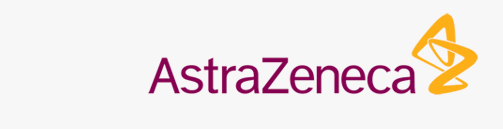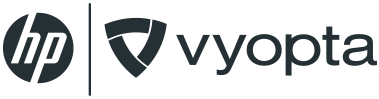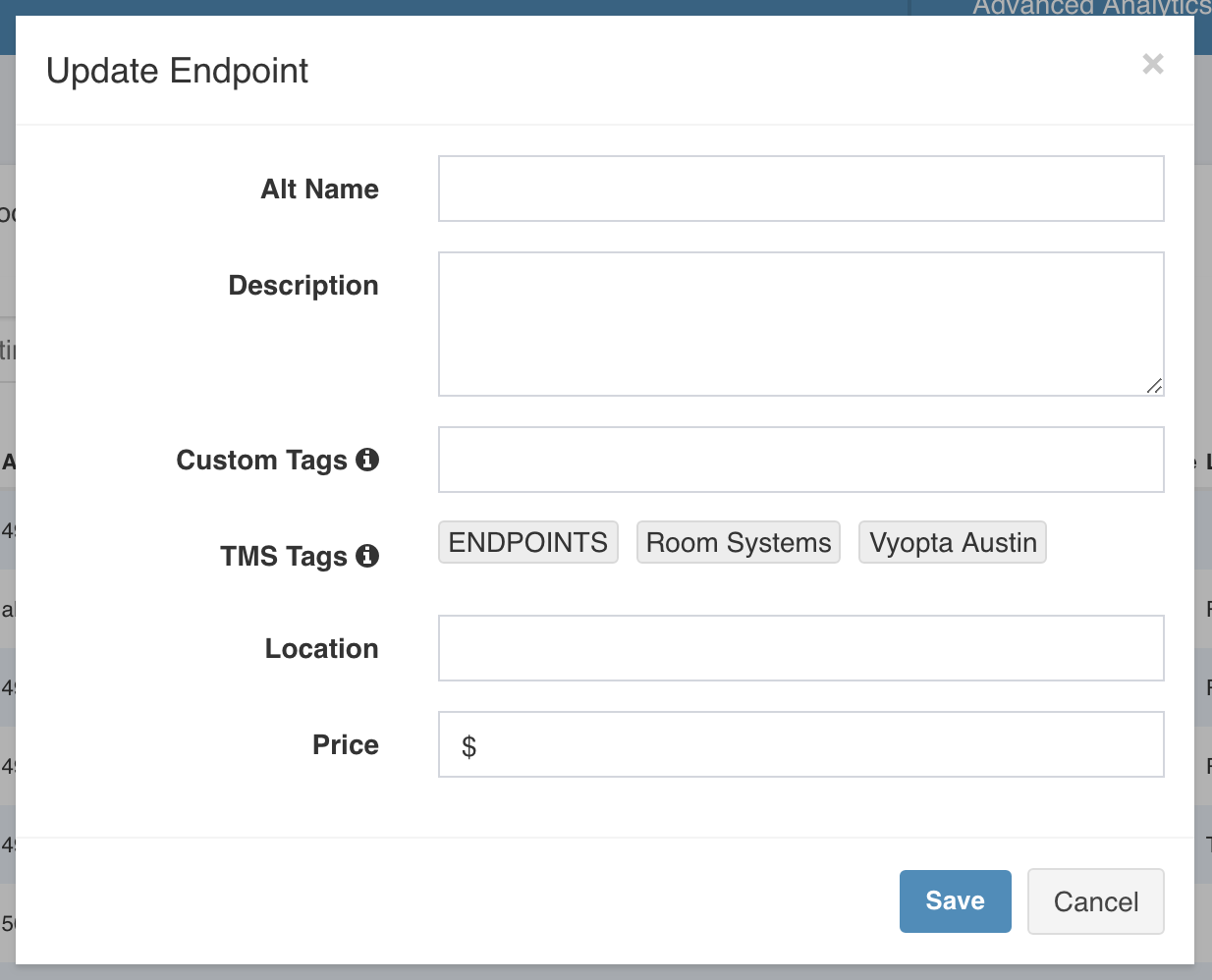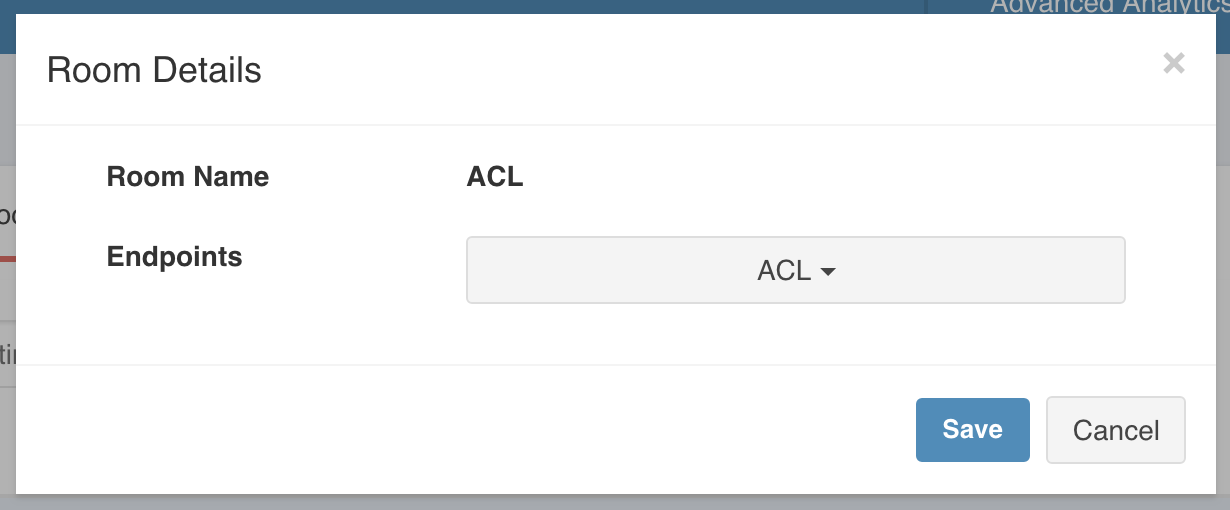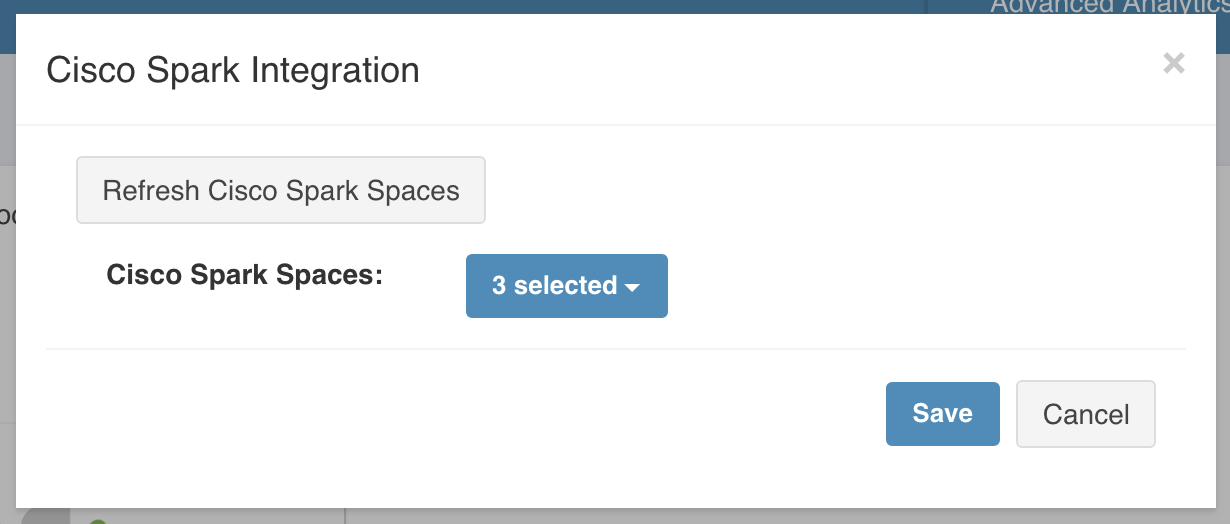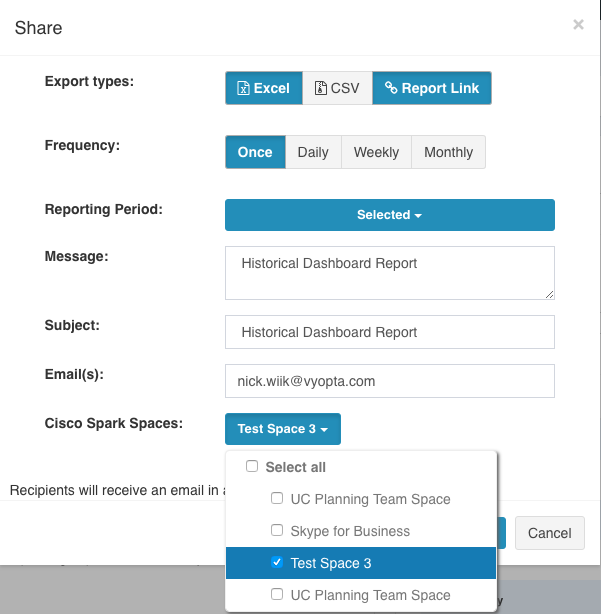Settings (Advanced Analytics)
The Settings tab is a three-part administrative area of vAnalytics that enables you to manage data on your endpoints, rooms, and third-party connections.
OVERVIEW
The Settings tab gives you a lot of powerful tools that you can use to better organize your unified communications assets.
Please note that the Settings tab is only available for users with the Administrator access role assigned to their account.
GETTING STARTED
Along the top of the page, you’ll find the three sub-pages to the Settings tab. These include: Endpoints, Rooms, and Integrations.
Filter
The Filter feature is available on the Endpoints and Rooms subpages. It makes it easy for you to find the right asset by filtering the list by one or more of the asset’s qualities. For example, you can set the filter to User Department Equals along with the name of the user’s department to filter out any users that are not a part of that particular department.
Endpoints
The Endpoints subpage lists the managed endpoints that are sourced from the managed devices list(s). These can be from your call control system (i.e. CUCM or Skype) or they can be from conferencing platforms like Webex, BlueJeans, or Zoom. These endpoints can be hardware or software. Each line item has an edit icon to the right that you can use to edit user-definable information.
|
Setting |
Description |
|
Alt Name |
Enter an alternative name for the item. |
|
Description |
Enter a description for the item. |
|
Custom Tags |
Enter any custom tags (comma separated) you wish to have apply to the endpoint. |
|
TMS Tags |
Select TMS Tags you wish to have applied to the endpoint. |
|
Location |
Enter a location for the endpoint. |
|
Price |
Enter a price for the endpoint. |
Rooms
The Rooms subpage lists the Room entities that are included in the Vyopta Room Insights module reporting. The Rooms and Exchange Resource IDs displayed here are sourced by either the Exchange/O365 Vyopta integration or via a CSV upload. To enable either the integration or the CSV upload, please contact your Vyopta account team.
By clicking the “edit” icon on the right you are able to map a Vyopta Managed Endpoint to the unique Exchange Resource ID. This will unlock insights in the Room Insights module like determining if a scheduled meeting was attended or missed.
|
Setting |
Description |
|
Endpoints |
Select an endpoint for the room. |
Integrations
The Integrations subpage is home to third-party integrations configuration. Currently, this is primarily used to link your Cisco Webex Teams (formerly known as Cisco Spark) account. With your Webex Teams account connected to Vyopta you will be able to push Vyopta reports directly to a Webex Teams room.
The first step in setting up your integration is to connect your account or refresh your spaces. At that point, you will be able to select the individual spaces that you want to populate as options for reports to be sent to.
|
Setting |
Description |
|
Refresh Cisco Spark Spaces |
Refreshes your list of available Cisco Spark Spaces to choose from in the next dropdown. |
|
Cisco Spark Spaces |
Select one or more Cisco Spark Spaces to integrate into your vAnalytics reporting tools. |
Once you have saved the spaces in the settings tab, they will show up as options to when sharing any dashboards in Advanced Analytics like the below