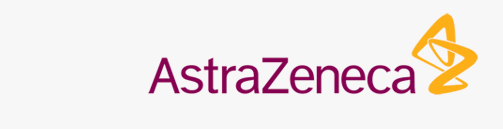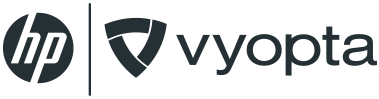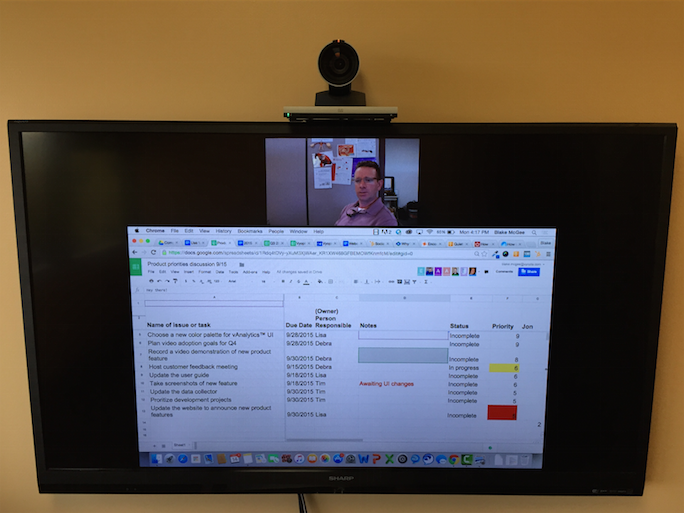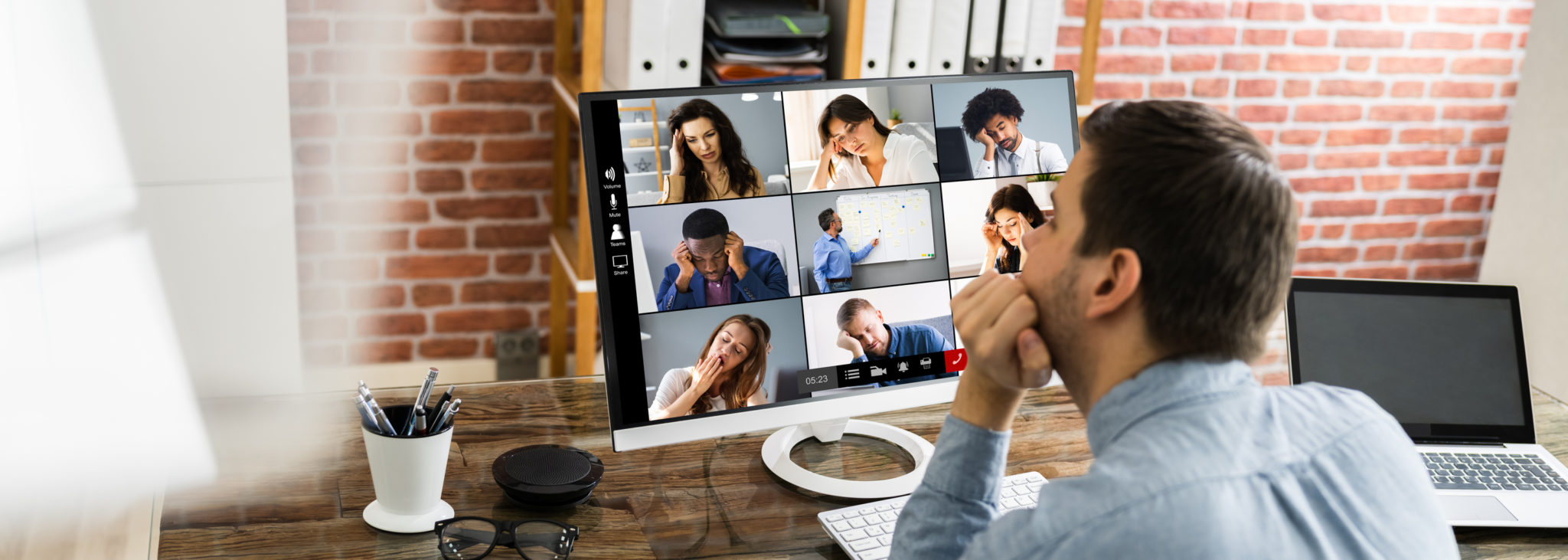Whether it’s collaborating on project deliverables, listing out hurdles and roadblocks, or just getting feedback on an idea that you have, teams need to collaborate in order to effectively problem solve. This article holds the 10 steps you need to conduct the most productive meeting of your life. Here are the only conditions:
- You need some type of videoconferencing capabilities, preferably abridge where remote participants can join via audio and video from wherever they are.
- Google drive and permission to share documents (sheets, slides, and docs) with others in the meeting. For the purposes of this discussion on problem solving, we’re going to use a Google sheet.
Collaborating with Videoconferencing and Google Sheets
(I bolded text in each section so you could skim if you’re that sort of person.)
1.) Identify the problem: That thing they’ve been drilling into your head since grade school. Identify the problem that needs solving. We’ll use a basic example and say there are a bunch of things that need to happen that haven’t happened yet. Or maybe there are things in progress that your team members are working on that you don’t know about and have no deadline to your knowledge. Whatever the problem is, identify it and make the overarching goal of the meeting to solve that problem.
2.) Make a laundry list of the issues; items that need deadlines, tasks that need completing, meetings that need to be had or whatever comes to mind in a column on a Google sheet that members of your team can access.
3.) Additionally, create the following columns (meeting participants will fill these out for you for the most part):
- due date
- names of person responsible (owner)
- status
- notes
- priority
Also, create columns with the names of individual participants in the meeting, (this is so meeting participants can assign a priority number to tasks in the list – we’ll go over it in #5)
4.) Schedule a meeting of team members to collaborate on your list. In the meeting invite, assign instructions to join a virtual meeting room (VMR) from any mobile device, laptop, desktop, video endpoint or audio. Include the link to your Google sheet in the meeting invite.
5.) Get the meeting started: make sure everyone has successfully joined the VMR. If you have a few team members with you in the office, grab a video conference room and join the VMR from there, so you can share your Google doc with them on the big screen. If you have remote participants join in on audio only, remember to inform them to access the link to the Google sheet you provided in the email and they can follow along on their pc or mobile device.
6.) Go through the laundry list of problems you have listed out and when you’re finished, ask meeting participants if there are any things that you missed, and encourage them to add their own items to the column that you may have left out etc.
7.) Prioritization: as mentioned in #3, you should have a separate column for each participant in the meeting so that they can prioritize tasks in the list with a numbering system you create. In the example below I chose to give each participant 20 pts to use. Instruct everyone to prioritize tasks in the column created for them. For example each participant gets:
- 5 “1s”
- 3 “2s”
- 3 “3s”
Each participants column should total 20 pts when the exercise is over.
Total up the points in the row using the “Sum” function and re-prioritize the items in the laundry list based from highest scored priority to lowest.
8.) Assign the name of the person responsible for each item, and due dates for completion in the appropriate column, mentioned in #3.
9.) Open up the discussion on the final prioritized list and encourage audio and video participants to engage. People may add addition notes about certain issues, barriers to completion etc. in the notes column.
10.) Close it out: Now you have a list of items to complete, people responsible, dates for completion and you did it all with input from everyone on the team, regardless of if they were in the office that day or not.Collaboration is awesome.