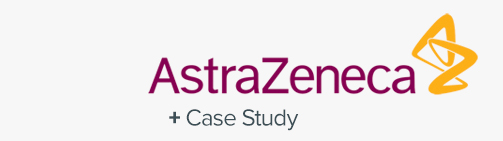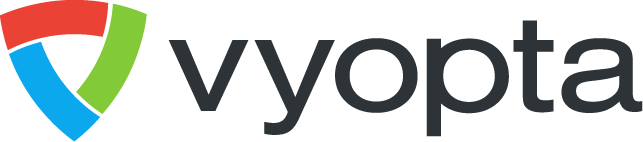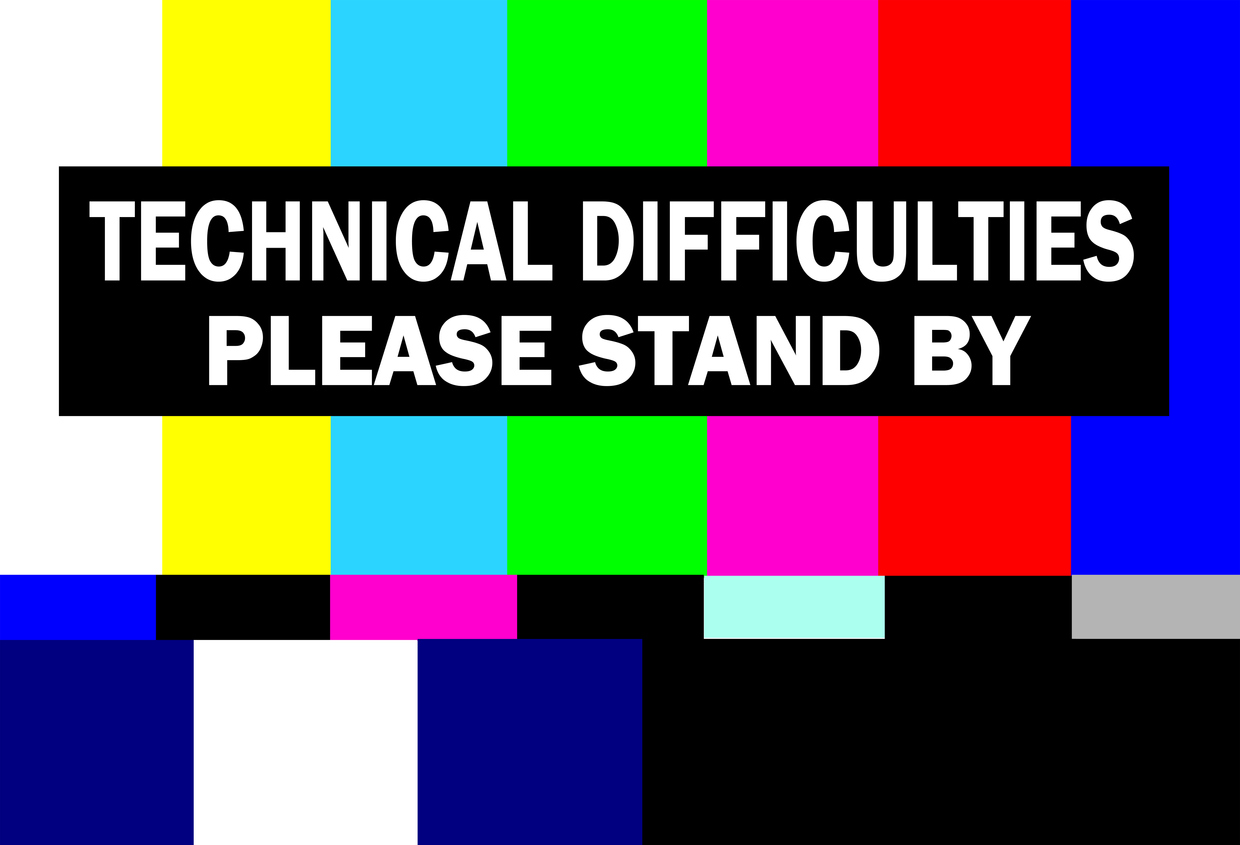In part one of our series of Best Practices in Troubleshooting a Video Call, we covered two scenarios in which there’s a video call issue: call disconnect and can’t connect. While both of these are unnerving and frustrating to run across, our final two scenarios we cover in this series have IT/UC teams across the globe running for cover.
When a user experiences a video call issue the most common thing to do at the time is to get frustrated and give up or to point blame, in which most of the time the UC engineers are trying to justify how it wasn’t their fault and scrambling for a solution.
Sometimes, it’s much more complicated to troubleshoot a video call. Which leads us to our third video call issue:
Poor Audio or Video Quality
Scenario #3: You’re on a video call and the call seems to be going just fine, but then you’re three minutes in and it becomes frighteningly clear that the lag in audio in the beginning wasn’t a one time occurence. It’s happening over and over and it seems to be getting worse. This scenario usually points to the dreaded network issue. It’s dreaded because right now, you’re in the graces of technology and you have no say how this can be rectified. You aren’t allowed to pinpoint and blame a faulty address, or blame capacity. No, you’re forced to rely on the network being on your side today and hopefully working in your favor. To troubleshoot, we suggest:
- Consider the available bandwidth
- Check to see if other users are using the same internet as you that are possibly using up speed
- Ensure network configuration is accurate
- Is call routing good?
- Have there been any recent changes with network security?
- Double check that there haven’t been any recent video infrastructure upgrades or updates
Video call problem solved? Great! Looks like you should book a one-way ticket to Vegas because the odds were definitely in your favor. But, in the event that they weren’t, that means it’s a greater issue that may be on the other side of the call that’s going to require more digging.
No Video Audio or Presentation
Scenario #4: If you’ve experienced a network issue, and been put through the ringer on trying to troubleshoot a video call network problem, having no audio or presentation might not seem that bad in comparison. Ever the optimists would say, chin up, as you’re halfway to having a great call! But, in actuality, having no video audio or presentation is troubling and can be a real bummer when you’re trying to present on key metrics that you’ve been personally in charge of delivering on. But, this scenario typically points to an AV issue, which luckily can be troubleshot in various checks. To troubleshoot, we suggest:
- Check your endpoint call stats
- Is anyone on mute?
- Volume up?
- Is the AV equipment plugged in?
- Has the correct presentation source been selected?
- Correct layout selected?
- Is there a 3rd party control system that needs to be remedied?
It’s always so nice and easy when one of these checks solves the problem. But, sometimes it doesn’t solve it, which leads you right back to the dreaded checks of it being a network issue. After running through the diagnostic checks of a network issue and it still not solving an AV issue, that’s most likely again, an issue on the other side, which has to be investigated by their team, meaning you’re left waiting to see how you can get this call happening for your team today.
It can be challenging to persuade a frustrated user that video calls aren’t evil and that they aren’t the culprit for all bad days. If you find yourself in one of the first scenarios from our previous post, or in one of these scenarios, you aren’t alone. To lessen the frustration and get organization’s back to collaborating effectively and efficiently, Vyopta’s CPM Monitoring™ drastically reduces the time it takes to troubleshoot a video call by making insights available instantly. Having immediate information regarding quality risks, real-time problematic calls and issues currently happening, ensures that the UC management team can react before business or a frustrated user is impacted.
Learn more about how to troubleshoot a video call from this helpful (and fun!) infographic!