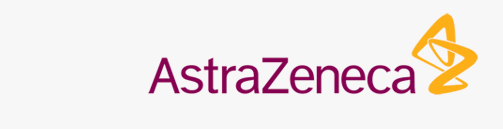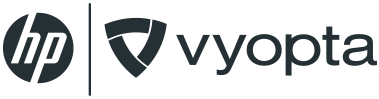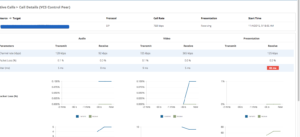Why did Vader force choke the IT person responsible for monitoring and managing the video conferencing network? Bad video conferencing call quality and poor user experience. Darth Vader has little patience for failure, especially when it comes to interruptions during his important video calls with the Emperor. Here are four ways video collaboration IT persons can avoid being force choked this year over something as silly as bad video call quality.
1. Configurations
When something goes wrong on or before a video call it’s not always a network signal problem. Bad call quality can happen as a result of bandwidth issues, bridging or call control capacity, firewall traversal (routers and border control), improper endpoint configurations and improper network setting configurations. Dealing with this many potential points of failure becomes very tricky, especially in a large, global enterprise environment. The first thing you can do to avoid negative feedback on the video conferencing systems you’ve deployed is to make sure that they are properly configured. One example of a network configuration problem that often causes packet loss is a duplex mismatch.
If packet loss occurs in one direction (let’s say you’re on a point-to-point call and somebody is experiencing heavy packet loss), the devices connected via Ethernet may have a duplex mismatch. Ethernet has the option of running at different speeds (10, 100, or 1 Gbps). If devices do not properly negotiate their connection, packet loss can occur. According to Cisco: “A duplex mismatch occurs when a piece of equipment at one end of an Ethernet cable has a different duplex setting from the equipment at the other end. The most common cause of mismatch issues is the scenario where one device is set to 100/Full and the other is set to Auto.”
Check your settings so there is one more thing you can rule out when troubleshooting a bad video call.
2. Planning and Prioritizing
Plan for the worst and hope for the best. If you know that one of your video conferencing rooms will be used at a higher frequency for a given period of time, let’s say for recruiting and screening potential candidates for new hires, make sure that everything is working properly.
Most large organizations that have high video adoption tend to assign personal, permanent virtual meeting rooms to employees across the UC environment. Looking at the utilization and adoption patterns across those VMRs both individually and comprehensively when you are expecting a high volume of video calls will be helpful to get an estimate of how much capacity you will need to support a potential spike in calls.
Looking at the utilization of systems over time across your video network will help you determine if capacity will be an issue when compared to your organization’s capacity threshold.
3. Regular Testing and Monitoring
At Vyopta we run tests of our endpoints, VMRs and monitoring tools on a regular basis. It’s a good practice to “light up” a number of calls and take a look at those calls as they are happening in real time to see if there are any quality issues or dropped calls.
Another good time to monitor video conferences in “real time” is while a call is taking place with participants outside of your organization’s network. This way, you can see if traversal calls are experiencing poor call quality or poor user experience as well.
Jitter, packet loss, latency and resolution are a few of the call quality metrics that you’ll want to keep tabs on in real time. Looking at internal and external calls also helps to isolate the potential sources of problems to more specific pieces of networking equipment. Vyopta’s Real Time Monitoring tool directly monitors the internal and external “legs” of a call separately to help make troubleshooting a poor call even easier.
4. Retiring Underutilized Systems
Another good indicator that the video experience is bad, if you don’t have historical analytics or real time, is examining the trouble ticket logs for poorly performing systems. Sometimes you can narrow it down to a particular endpoint this way to determine if it’s time to upgrade or redeploy the system. A much better way to look at endpoints you have deployed across a large video environment is to look at your endpoint summary report for top and bottom performing systems.
If you can look at your top 10 and bottom 10 systems for utilization over different time periods (day, week, month, or year) of time, this will give you a better idea of which endpoints need to retire and which offices probably need another video conferencing room.
Let’s counter the force choke in 2016 and improve video for everyone!