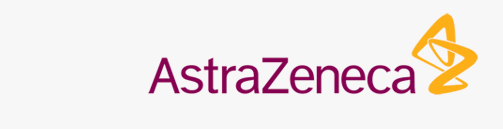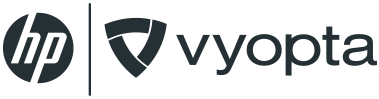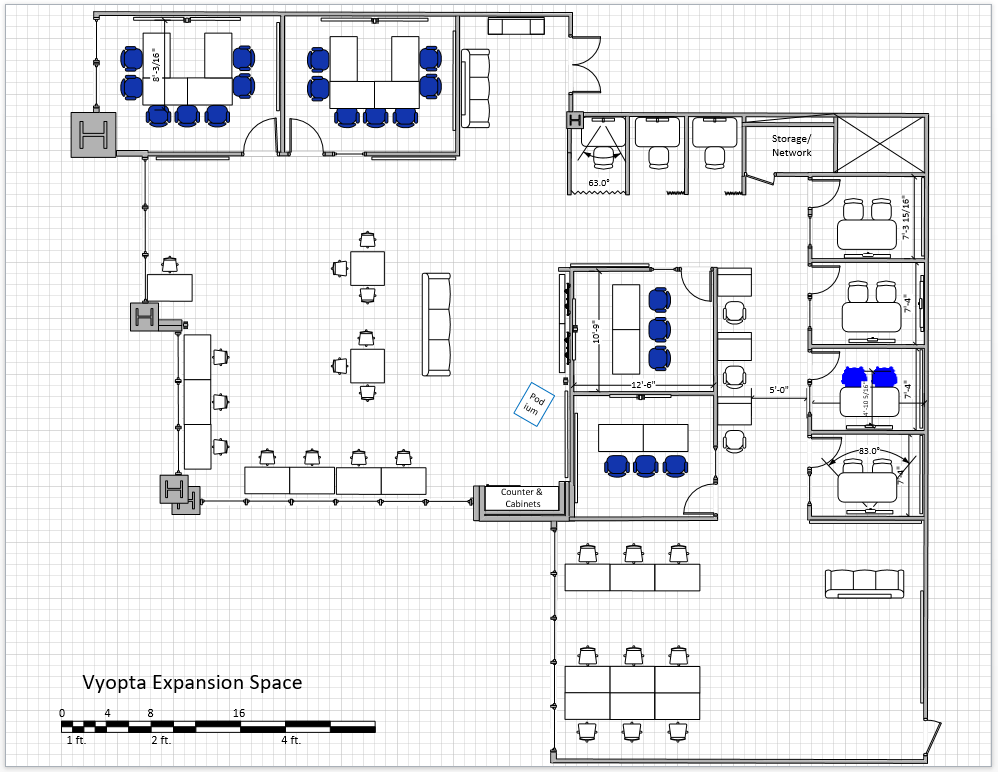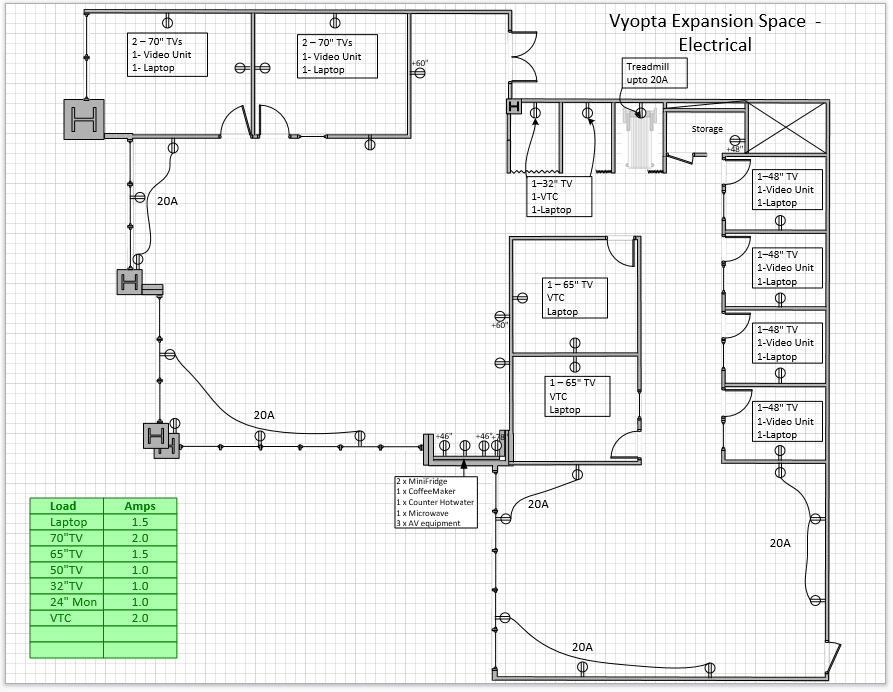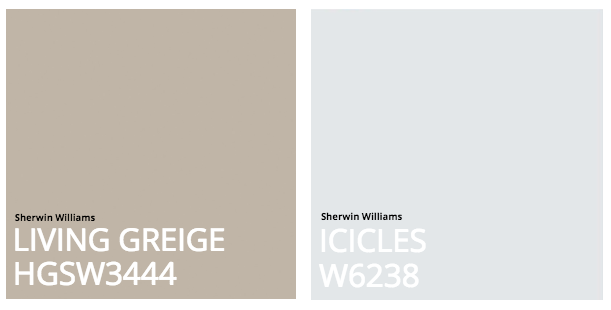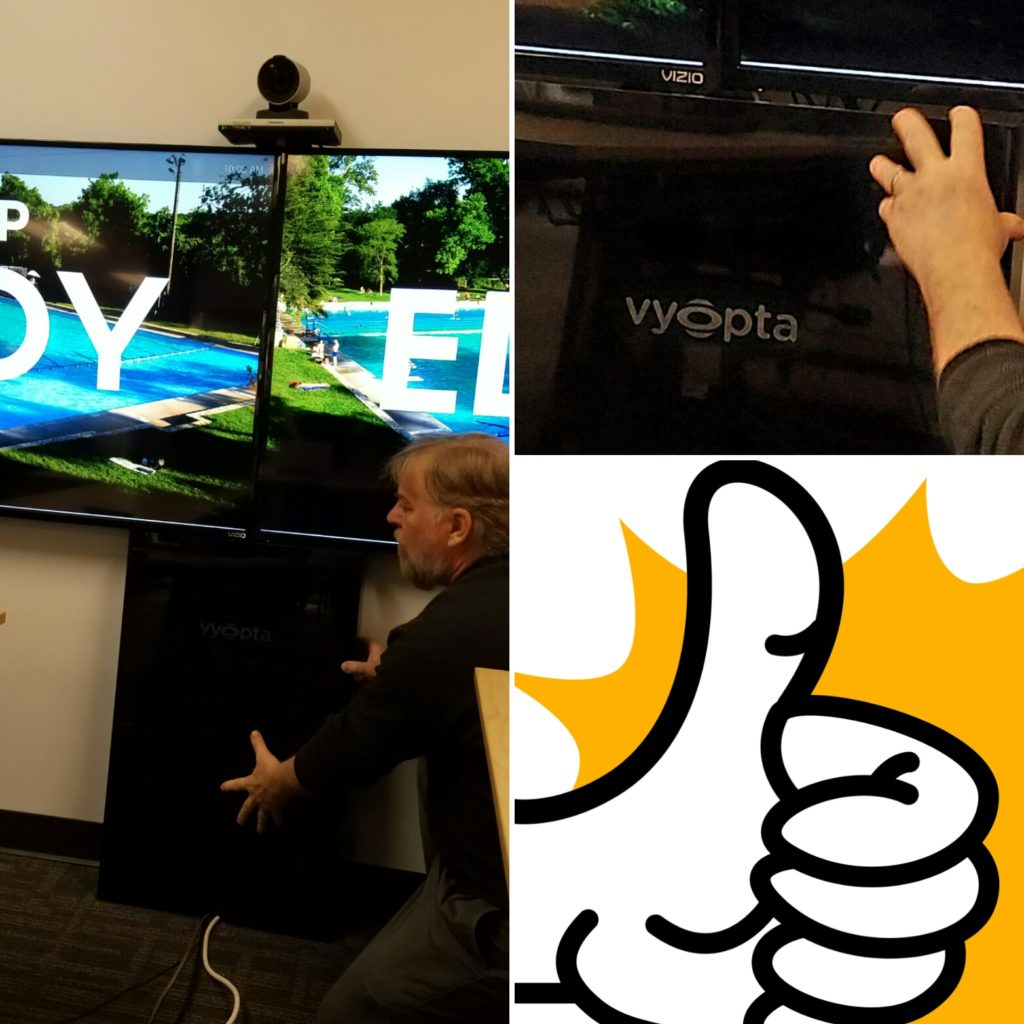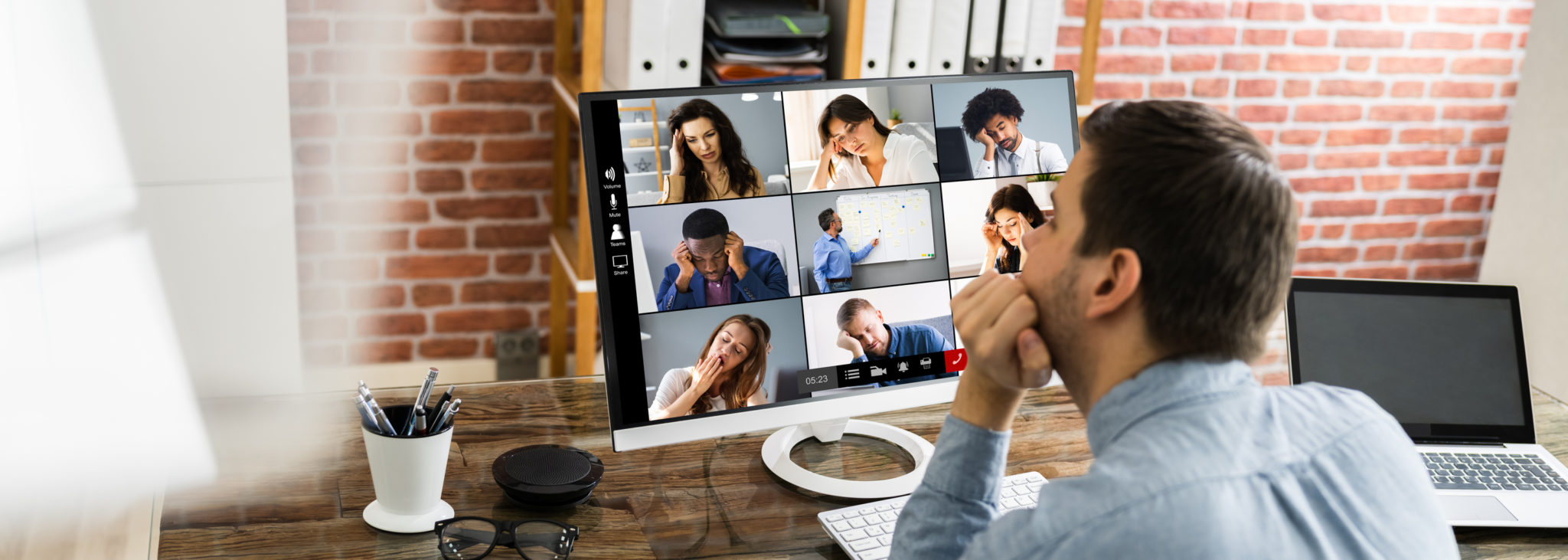The plight of working at a successful business can be brutal for IT professionals. Often it can feel like your job is all about prepping for new employees, end-user training and documentation. In fact, in our recent UC professional survey 43% of survey respondents indicated this is where they spend their time. Or, take a company like Cimpress (formerly Vistaprint). As a Vyopta customer they scaled to 7,000 staff members with a two-man IT team.
Although we’re a bit smaller than Cimpress, in just a few short months our staff has grown from 23 to 50+ and we’re adding more team members each week. Although this may not seem like much, we’re operating on a limited budget (as any smart business should) and needed to open an entirely second office here in Austin to accommodate our growing team. After watching our IT team working so hard to set up our new office, we thought they deserved some serious kudos! Also, we thought it would be helpful for them to share their tips, missteps, and regrets with you.
…and now, a word (or 2,000+) from Chris Gentsch, our Solutions Architect here at Vyopta.
Let the IT Speak Begin!
Richard Mitchell and I handle everything from general support, network management, user access and accounts, laptop provisioning, servers, enterprise applications and all the standard IT responsibilities. We are also a company that heavily utilizes video in all aspects of our day to day operations and that includes UC video for all employees and dozens of hardware video endpoints. Because we develop monitoring and analytics tools to work with all of the major video platforms, we also deploy and manage all of these platforms and endpoint types in house. Much of it is used in our production environment while some resources are reserved just for development. Thus, for a relatively small company, we actually support as much video infrastructure as many of our enterprise clients.
Life is already pretty hectic. Opening a brand new office from less than the studs with less than two months was a hefty order when we don’t sleep as it is. Since we’re finally coming up for air after opening the new space, we thought it would be helpful to share some of our experiences and learnings with you. Although our job is never done, our Content Manager hounded me and we worked together to create this helpful post.
Starting from the Studs
Here are just some of the things we needed to consider as we got started:
- Lay of the Land: Fully scoping, measuring and documenting details about the new space.
- Construction: Working with the construction contractor on basic requirements for lighting, power, access control, scheduling, permitting, etc.
- Floor Plan: Roughing out floor plan options that would accommodate a variety of workstyles (e.g., meetings, huddle rooms, conference rooms, comfortable work stations, furniture layouts, network drop and electrical outlet locations including making Visio layouts for all these to pass on to contractors, etc.) Here is what we came up with, with a little help from each department.
- Meeting Room Plan: Determining how many meeting rooms were ideal for the space allotted. We ensured we had a variety of sizes and optimal seating arrangements for collaboration and video conferencing.
- Communal Area: Mapping basic ceiling speaker and wiring in large open areas and even planned for a large, centralized video area for company-wide meetings and events.
- Electrical Needs: Planning out how many electrical circuits were needed for adequate power for all of the video gear, video wall, workstations, and all important coffee maker and fridges.
- Internet: Contracting for network cabling, patch bays and sweep testing, then installing Wireless Access Manager (WAPs), and tie back to main NOC. We chose to do this contracting directly with a preferred vendor rather than through general contractor. Also, we installed and provisioned the wireless access points ourselves.
- Light Fixtures: Determining what light fixtures were preferable for general ceiling and meetings rooms. Since we work in the world of video conferencing monitoring and analytics, we placed a heavy emphasis on proper lighting for video-enabled rooms.
- Reception Area: Designing a reception area to greet clients with logo, video signage, seating and awards display.
- Essentials (Food and Water): Selecting the best spot for a built-in kitchenette and selecting the optimal appliances.
- Safety: Locking mechanisms for all entrances and exits with keypad entry.
- Inspection: Ensuring the new space passes all inspections and is a safe work environment.
Honestly, I could go on for days, but those were the big harry punch list items that I recommend addressing.
Selecting Technologies, Finishes and Furnishings
While working on a tight budget, we also wanted to make sure that we could achieve a high-quality experience. To make sure we stayed on track and didn’t make sacrifices, “ease of use” was the first piece of criteria in which we evaluated all of the following, then budget;
- Video Endpoints: Selecting video endpoints that would best fit our needs and budget. We specifically did not want to use software or BYOD setups to keep the user experience easy, consistent and high quality. Of course, anyone can still use their UC video client as desired. We wanted something that was easy to install and maintain, had an acceptable initial cost, and a camera with an appropriate field of view to match our room layouts.
- Displays: Selecting displays for each room since each room was to have a video endpoint. The plan was to displays will serve as both local presentation and conferencing monitors. Displays were sized according to viewing distance for optimum visibility when sharing detailed content (about 4x screen height to farthest participant). We went with 4K (Ultra-HD) consumer displays. The price difference to full HD displays was minimal and the scaling works well.
- Paint Colors: We were hyper-aware of the colors that would be placed behind staff members on a video call. It’s important to select a color that separates individuals from the background and also flatters. While we have seen blues and browns used effectively in the past, we decided to check a variety of swatches on camera in the room lighting. We settled on the following:
- Offer Equipment: Creating a laundry list of office equipment we needed including;
- Window blinds were provided by building management
- We almost universally use standing desks with adjustable height stools.
- We are a Mac shop, everyone gets a provisioned MacBook Pro and power adaptor.
- 1-2 dual 24” displays on an adjustable mount monitors for each workstation
- Couches and other furniture for open area collaboration (and chilling)
- Meeting room name plates
- Whiteboards and markers were placed in every room and most open walls (We went a bit overboard, but it’s nice to have options)
- Dividers with whiteboards for each desk
- Color laser printer/copier (great option for limited floor space)
- Filing cabinets for each staff member
- Conference room/huddle rooms tables and chairs
Oh, and then everything needed to be purchased, process managed and installed. Plus, not everything goes as planned so we needed to make adjustments along the way.
No-Brainer Setup and Maintenance Tips
To make things easier and to provide a consistent experience for end users, our goal in setting up the new office was to use similar codecs, control panels and displays in each room. We chose equipment we were already using for consistency and management ease.
Codec: Cisco SX10 endpoints in single monitor rooms like huddle rooms and small conference rooms; Cisco SX20 endpoints in dual-monitor, medium size conference rooms.
Microphones: Used the optional table mic with the SX10 and added a 2nd table mic to the SX20’s (pictured above) for the best quality, sound pickup in the larger video-enabled rooms.
Displays: Vizio E-series 4K models. Dual 60” with SX20, Single 60” with SX10. In the four Huddle rooms, we found a deal on Panasonic 50” 4K TVs that worked out well.
Touch Panels: Cisco Touch10 so that the user experience is consistent in all rooms.
Power Management: APC on-wall 6 outlet surge suppressors
In the end, it really came down to what the best quality and reliability at the lowest cost, ease of use and what was simple to maintain. Not only were we able to deploy more quickly, but we made everyone in finance happy because we received a great deal from our video conferencing vendor. Plus, we only needed to train users once, didn’t need to develop any type of new reporting, or deal with a massive IT learning curve across multiple technologies. Additionally, we saved inventory space since the parts are interchangeable.
That doesn’t mean we don’t have other codecs around here. In our older office, there are several Polycom HDX and Group series; Lifesize and Tandberg MXP models; triple monitor rooms with Cisco/Tandberg C90s, an SX80 room with SpeakerTrack cameras and a few venerable C20, C40 and C60s. They all work well and we followed up by retrofitting some of these existing office conference rooms with the new display technology and touchpanels.
Biggest Obstacles
The biggest struggle was our timeframe. It’s not unique to us, every company struggles with tight deadlines and a tight budget. However, what this did lead to was the need to make quick decisions which can be challenging for any executive team trying to double their staff and open a new office location while also crushing their sales, product, and marketing numbers. We really have no tips there, it’s just something you’ll need to account for as best you can.
The other item was around staff expectations. We couldn’t do our job until the paint was dry on the walls. From there, AV and Network setup can take 2-3 weeks, but as soon as that paint was dry the staff became antsy. This was understandable since they were practically on top of each other for a few weeks while we were getting things ready, but this impacted how we designed things and what we prioritized.
Big Wins
It was inevitable that the presentation cables would need to run from the table to the codec along with mic cables, touch panel cable and some power for laptops. In a perfect world, all cables would be hidden behind TVs, routed through walls, ceiling or floors. However, this was not in our budget or timeline. Instead, we went ahead and added standard vinyl cable cover for the floor cables. In order to hide cables below the TVs, we designed a simple u-shaped plexiglass cover to hide things and dress up the overall look of the system. These were relatively inexpensive to have fabricated. We simply sourced them from our local plastics vendor and had them shaped and colored in a way that worked best for our needs. We went with black to match the televisions to give a sense that these units were custom-made. For a little something extra, we also added our Vyopta logo.
Biggest Regrets
Sound Panels: Big issue. The smaller conference rooms and huddle rooms had a serious shower stall vibe – to the extent that the long audio decay rate was actually interfering with the echo canceller and creating lousy audio for the far end of a call. Our quick and dirty fix was grabbing a bunch of sound absorbing material from the old cubicle partitions and standing these on either side of the TV monitors. This greatly reduced sound reflections. Now we are looking at adding more permanent, effective and better looking commercial sound absorption panels.
Lighting Enhancements for Smaller Rooms: The small rooms have only a single ceiling fixture, even though these were chosen for their softer, indirect even lighting quality, we would like to see a bit more light and also a bit more frontal light on the participants. A little sparkle in the eye goes a long way on video, but it takes a light fixture placed above or to the side of the camera to achieve that. This is a tough call: you look better on camera, but experience some glare or fatigue from the light. We are still working on this one.
Sound Bars or Speakers for Larger Rooms: TV speakers work pretty well, but not great. Most are located only on the rear on the TV facing the wall. So any front facing direct speaker is probably an upgrade. We are going to experiment with using a sound bar below the TV in the larger rooms.