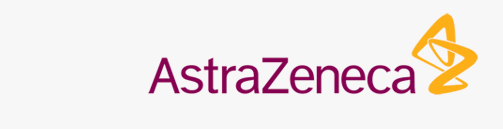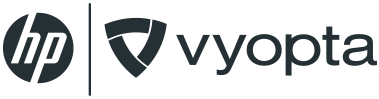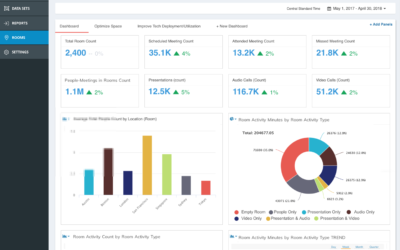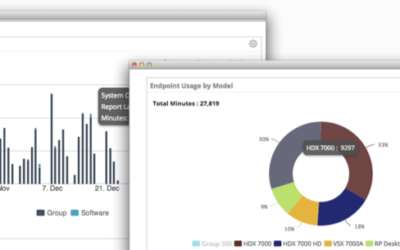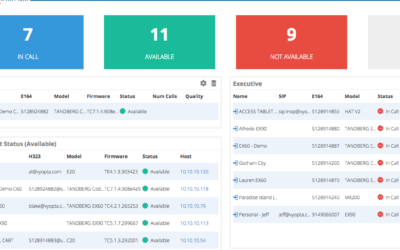Apps Portal (Part 1): Users
Transcript
Welcome to part one of the Vyopta training module for the Applications (or Apps) portal. This video will provide a high level view of the features available within Apps as well as a deep dive into vyopta administrator’s user functionality. Let’s get started!
For the purposes of this demonstration, we’ll be using a closed Vyopta environment. However, the Vyopta Applications portal is located at apps.vyopta.com. The main login page provides the option to Login, Create an Account, or reset a password for vAnalytics users. If you don’t have an Apps login, please contact your org’s Vyopta Administrator or reach out to us at [email protected].
Now that we’re logged in, you can immediately review your Data Collector’s Status. When indicated in green, the Data Collector is operational and collecting data. When status is red, this means that the Data Collector was shutdown improperly or was terminated without stopping the service first. Conversely, white (or gray) indicates that the Data Collector is not running but was was shut down properly (that is, the service was stopped prior to shutdown).
The Apps portal also provides access to User and Admin configuration, Endpoints list, Endpoint Monitoring access groups, infrastructure status, as well the vAnalytics Realtime and Historical modules. We’ll begin our overview with Users.
The user portal gives your Vyopta Administrator the ability to manually create, remove, provision access for, or restore accounts that have been removed. Username, Name, and Phone Number are searchable fields and provide quick access to locate users.
To manually add users, we’ll select the “+” symbol on the right.
Please note, the preferred method of adding users is to have them visit vanalytics.vyopta.com and select “create an account”. Once the user has requested an account, the administrators will be notified by email to provision their access level.
For now, we’ll back out to the Users screen to manually edit an account. To do so, we’ll click the ‘Pencil Icon’ for the user in question.
As seen here, when editing a user, we can update the Name or Phone Number, as well as reset (or manually overwrite) a given user’s password. Please note that doing so manually does not trigger a notification to the user, so you’ll probably want to make sure to let them know!
When editing or creating a user’s account, you can also set or adjust their Access Role. The three current Access Roles are Administrator, Professional, and vAnalytics viewer.
Administrator accounts have full access to add, and remove,… infrastructure, endpoints, and users. The Professional role is less commonly used, but allows one to login and view vAnalytics as well as providing access to Collector Logs within the Apps portal (please note that this role may not be available on newer deployments). Finally, the vAnalytics viewer provides read and reporting access to vanalytics.vyopta.com.
There are other fields here, but they should not be adjusted unless specifically indicated by Vyopta Customer Success. The last adjustable field is ‘Groups Access’, which will be covered in a future video over Endpoint Monitoring.
We’ll be covering the remaining Apps functionality in part 2 of this series but if you have any questions… please feel free to reach out by emailing [email protected]. We’ll be happy to help!
Meeting room management software: Vyopta’s new Room Insights
Insights from existing collaboration, calendaring, and HR systems to improve room and technology utilization AUSTIN, TX (June 5, 2018) Vyopta Incorporated, the leading provider of unified communications and collaboration monitoring and analytics, today announced a new...
Polycom Troubleshooting Video Conferencing: How to Use Vyopta’s Analytics
Today we announced the addition of support for Polycom RMX, DMA, and Resource Manager devices to our core analytics and real-time monitoring products. We now pull statistics on all devices in the network including Polycom Group Series, HDX and endpoints of any kind...
Real-Time Video Conferencing & Call Quality Monitoring
Recently, Vyopta launched our new upgrade to Real-Time Monitoring and Alerts that includes comprehensive call quality monitoring. Many of our customers liked the way we united capacity and usage information in our Historical and Real-Time products and desperately...